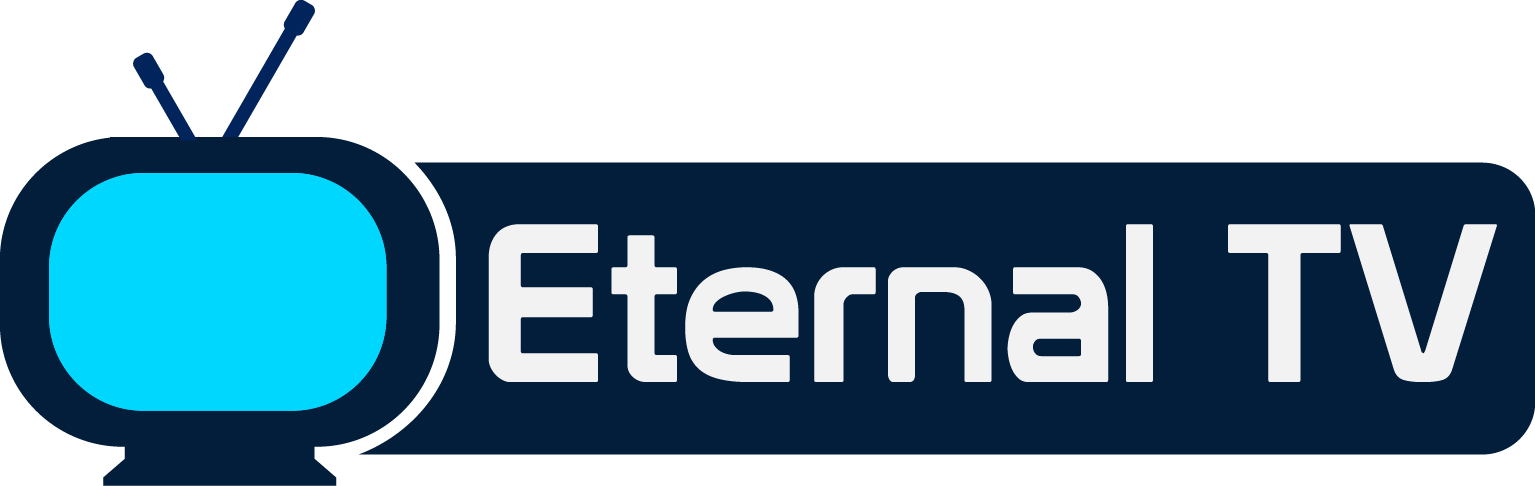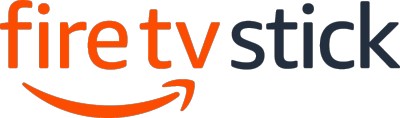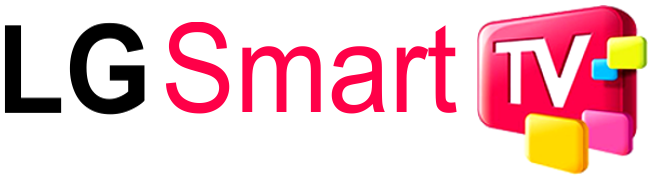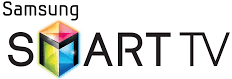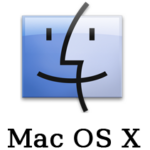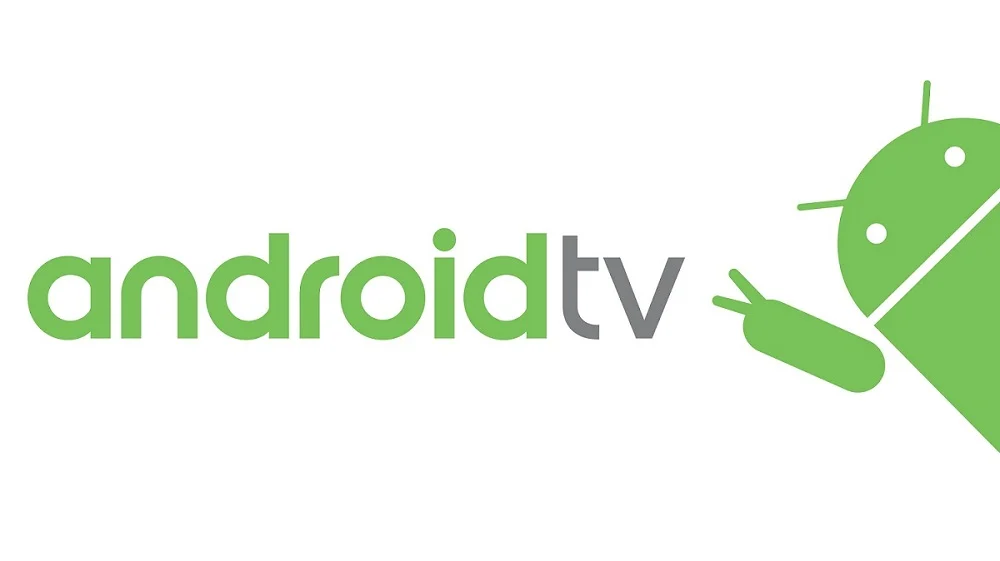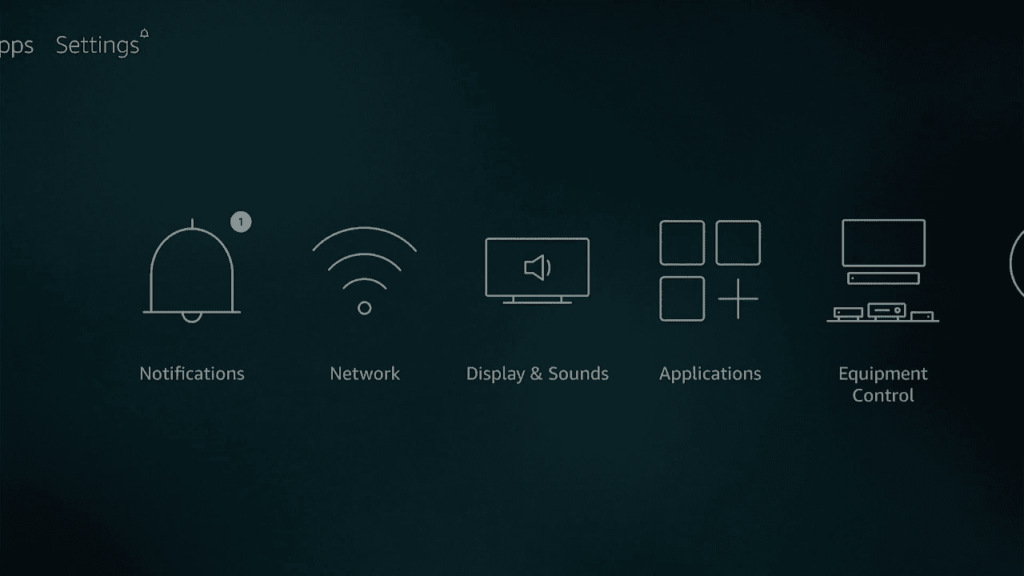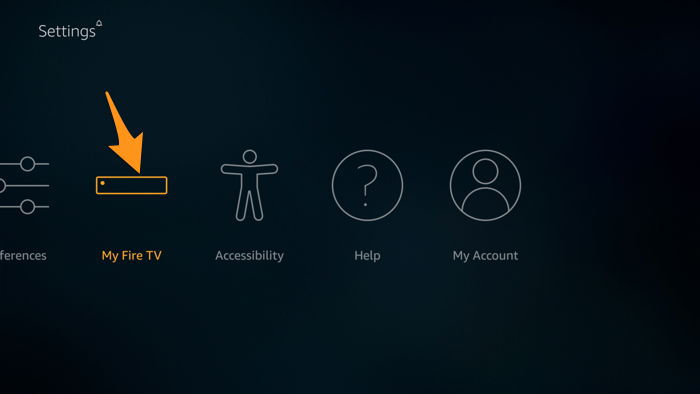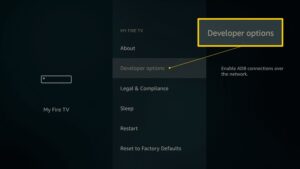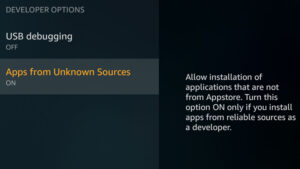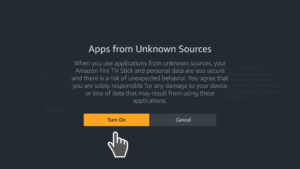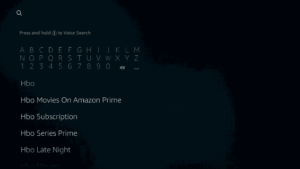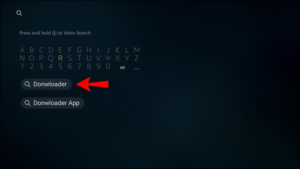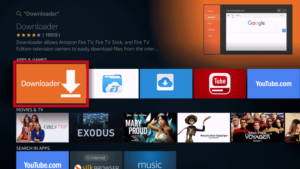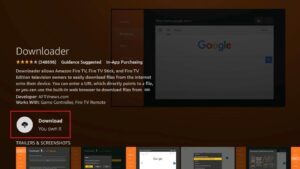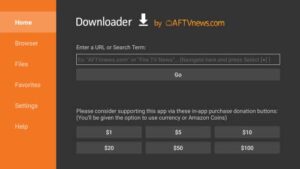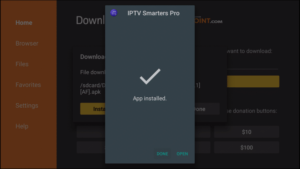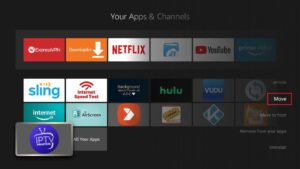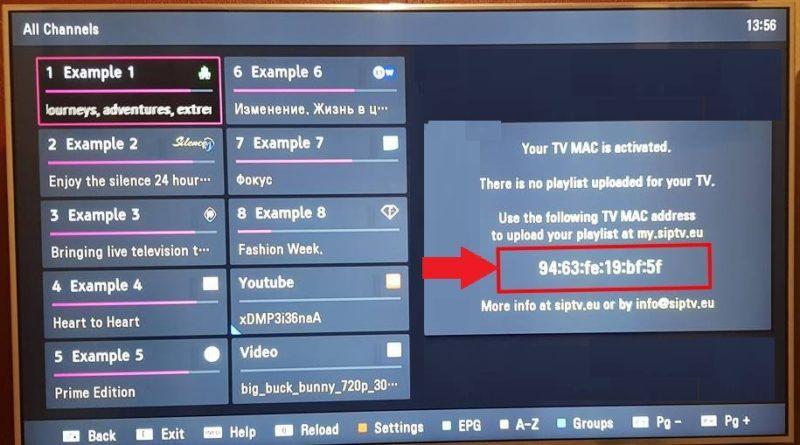About us
It takes more than a private internet browser to go incognito. We’ll make your real IP address.
Your IP Address:
- 216.73.216.186,172.71.255.8
Your Location:
- ,
Your Status:
Protected
Get In Touch
- [email protected]
- (202) 555 5421
- 27 Division St, New York NY 10002, USA
Follow Us On:
About us
It takes more than a private internet browser to go incognito. We’ll make your real IP address.
Your IP Address:
- 216.73.216.186,172.71.255.8
Your Location:
- ,
Your Status:
Protected
Get In Touch
- [email protected]
- (202) 555 5421
- 27 Division St, New York NY 10002, USA