Your Ip : 2600:8801:9c00:27f0:a511:ca8f:ae9b:f53b,172.70.207.10Your Location : Los Angeles, United States
Your status: Exposed
Your status: Exposed
It takes more than a private internet browser to go incognito. We’ll make your real IP address.
Protected
It takes more than a private internet browser to go incognito. We’ll make your real IP address.
Protected
We have compiled comprehensive guides to guide you through creating and setting up Eternal TV IPTV Service on whatever devices you choose using IPTV Smarters. We offer an IPTV subscription service that allows users to access their content on all devices that comply with the M3U playlist formats, such as the VLC or the Kodi software for PC or simple TV or cell phone, IPTV box or Dreamlink, MAG box, and others. And that’s why that’s how we created tutorials for every device, so it was effortless to enjoy your subscription on your device.
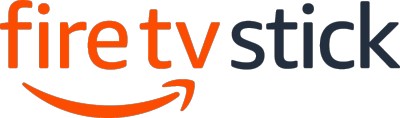
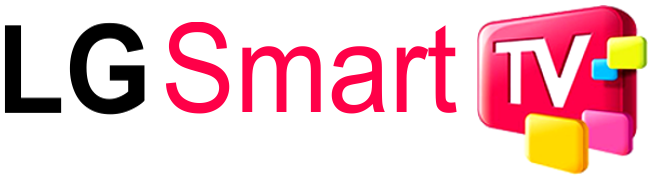
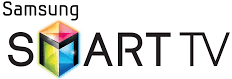

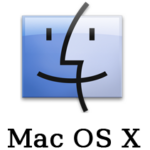

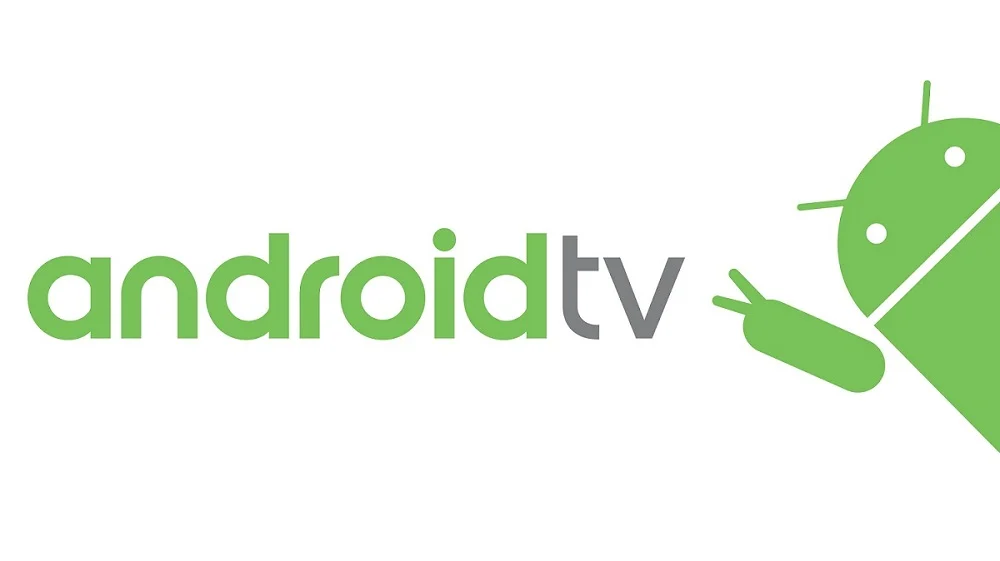






Before getting straight to the installation procedure, you need hardware components to install IPTV in your home.
These include:
· Internet router
· Android Box or Android TV
· A compatible TV or Monitor
· HDMI cables
· An Active IPTV Subscription
To begin with the installation procedure, you must ensure you have all the hardware components listed above because they are essential for the complete setup.
If you have all the components, here is a step-by-step guide to help install IPTV in your home without wasting time.
This installation guide explains how to set up IPTV Smarters on Android, Firestick, and iOS. Smarter IPTV Player is a program that supports media on various devices. This application is gaining attention because it does not only work on Apple but also on Android devices. Therefore, you can watch your favourite show anywhere!
This tutorial will explain how to configure IPTV Smarters to work with various systems.
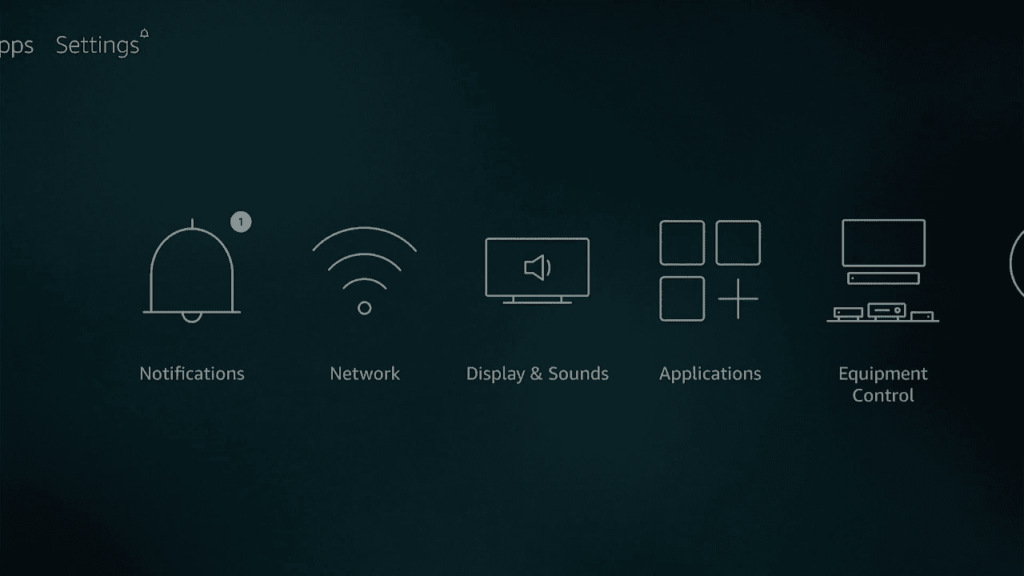
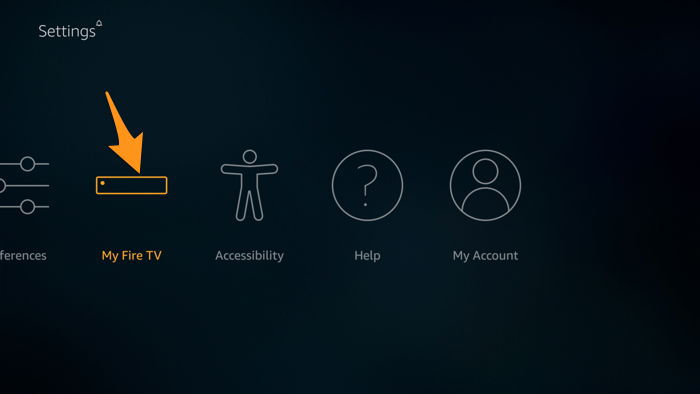
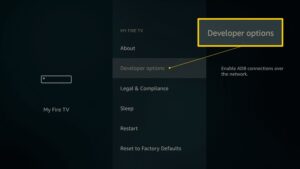
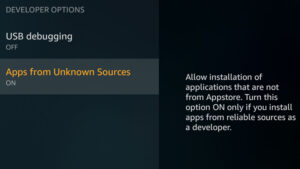
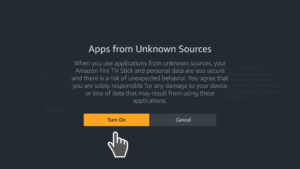
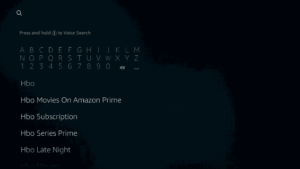
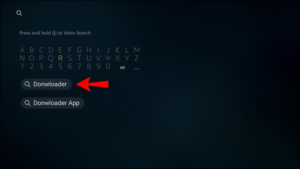
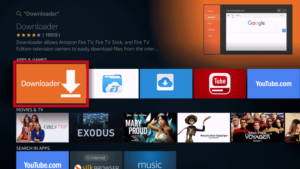
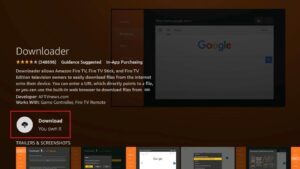
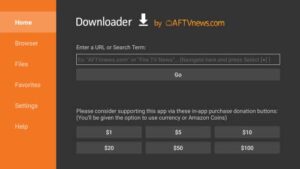
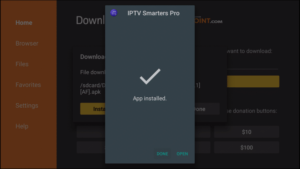

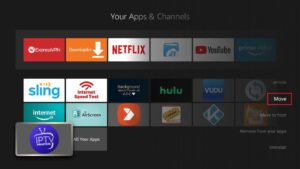
Use your Xtream Codes API or M3U Link provided in your Client-area account..
Detailed instructions for using the LG/Samsung Smart TV.
An IPTV service uses an app that is referred to as Smart IPTV. It is permissible to use this program for a limited period for free.

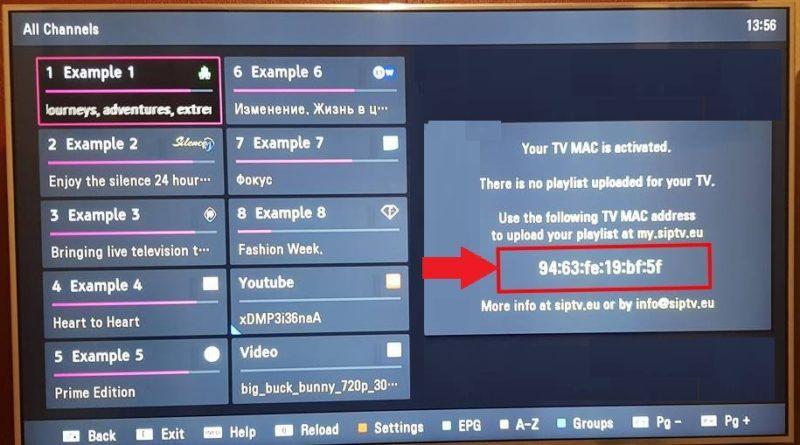
Here is a full guide to installing IPTV on your Windows computer system. Installing IPTV on a computer system is not as complicated as it may seem and can easily be done in just a few steps. All you need to do is follow the steps below, and you will have IPTV running on your computer in no time.
Click to add an IPTV service provider. Select M3U URL and then click on a channel. Enjoy the program.
The EPG plus catch-up feature is available.
Make sure the MAG device is connected to the Internet and the Television. You should follow these steps:
If you find the fields filled (you have already a subscription with another provider), then:
The following tutorial will walk you through setting up these Dreamlink models: T1, T1, T2, and T6.
Dreamlink T1, T1+, T2, T6 Troubleshooting:
If you’re having trouble watching channels, try restarting your Wi-Fi router and Dreamlink.
Using this tutorial, we’ll lead you through quick set-up instructions with Openbox.
To use the remote control pad, follow these steps:
– Main Menu
– Local settings for the network
– Network application
– IPTV Point
– Read a file from a USB device via the yellow button.
– You can begin watching TV as soon as Openbox displays its results.
Troubleshooting Openbox
To fix any perceived problems with the Channels, follow these steps: Turn off your Openbox Wi-Fi and restart it.
IPTV provides its customers with a free smartphone app called TVOnline.
Avov Box/Formuler Troubleshooting
We recommend you restart your Formuler/Avov Box, internet connection, and App if you are experiencing issues watching the channels.
While people might face many problems during the IPTV installation process, the following are some common issues. Let’s discuss them in detail and find out their quick solution.
1. Slow Internet Connection: This is the most common issue many IPTV users face while setting up the service. To solve this problem, you must check your internet connection and ensure it works correctly. Moreover, consider switching to a faster internet plan if necessary.
2. Wrong m3u Link: Another common issue during the setup process is getting an incorrect m3u link from your service provider. In such cases, you should contact your service provider and get an updated m3u link for your subscription.
3. Installation Error: If you have any installation error during the setup process, it might be because of compatibility issues with your device or software version. To fix this issue, you can reinstall the software or contact your service provider for further help.
4. Playback Issues: Any playback issues might be due to an outdated IPTV application or a low-quality internet connection. You should update the application and check your internet speed to fix this issue.
5. IP Address Block: If the service provider blocks your IP address, then it might be due to violating their terms and conditions. In such cases, you should contact the support team of your service provider and get the block removed.
These were the most common issues you might face during or after the IPTV installation. And now that you know about the installation process and how to troubleshoot problems during the setup, you don’t need to worry about setting up IPTV in your house. All you have to do is follow the steps given above, and you will be all set.
IPTV is a great way to watch TV shows, movies, sports channels, and more from the comfort of your home. It’s easy to set up and use and can be accessed through computers, smartphones, tablets, and other devices. Following this guide, you should understand how to install IPTV on your device and enjoy streaming high-quality content without facing any issues. So go ahead and start streaming amazing content now.
Copyright © 2025 vpnbiz.com. All Rights Reserved.